✅ Action Needed: Update Your Student Records
04/22/25, 3:16 PM
Dear Frontier Academy Families,
We partner with District 6 to manage our student data. While this information is typically updated during summer registration, we’re taking time now to ensure our records are current and accurate for summer and next school year.
Please take a moment to follow the steps below and update your child(ren)’s information and check out the resources attached for reference.
Thank you for your continued support!
Greeley-Evans School District 6 Annual Student Data Updated
Returning students’ yearly registration paperwork is completed online through the Infinite Campus Parent Portal Annual Student Data Update (ASDU) application! Families who already have older students in D6 schools, can complete this yearly paperwork and add new incoming students in one application! Please complete the ASDU no later than May 31st to ensure accurate communication over the summer.
The Parent Portal may be accessed at this link: www.greeleyschools.org/StudentDataUpdate
1. To begin, please log into your Infinite Campus Parent Portal account. If you have never logged in to the Infinite Campus Parent Portal account, you will need your District assigned Parent Username. Contact your school’s office or submit a request for a Portal Account at: www.greeleyschools.org/StudentDataUpdate
2. Once you are logged in, use the menu icon and click on More.
3. On the next screen, click Online Registration.
4. Select the Annual Student Data Update:
5. You will see a list of the eligible students in your household, select Begin Registration:
If you do not see all students in your household that you feel should be included, please review the FAQ for ASDU webpage:
www.greeleyschools.org/StudentDataUpdate
Do NOT begin this application before verifying that all your students are listed here. If you are adding a new incoming student, such as a kindergartener, they will not show here but you will be able to add them after reviewing your older students. You will review each item and confirm or update as needed throughout the application.
6. After completing the review for the older students, select Add New Student to add an incoming student who is not currently attending a D6 school. If you have no students to add or have added the incoming student(s), select Save/Continue.
7. Please make sure you click Submit on your application. This final step completes the ASDU process.
8. If you would like, print/save a copy for your records.
Attachment: 17453566095486_D6_Annual_Data_ENGLISH_SPANISH.docx_4_2
Attachment: 1